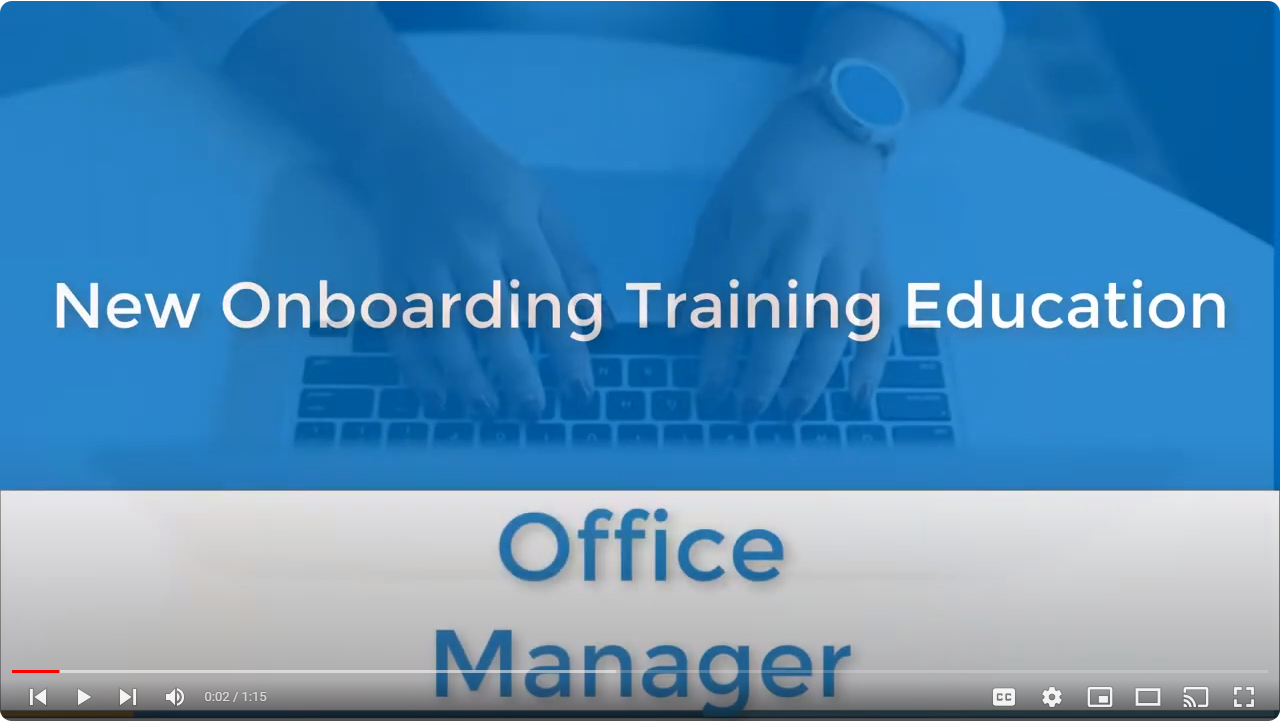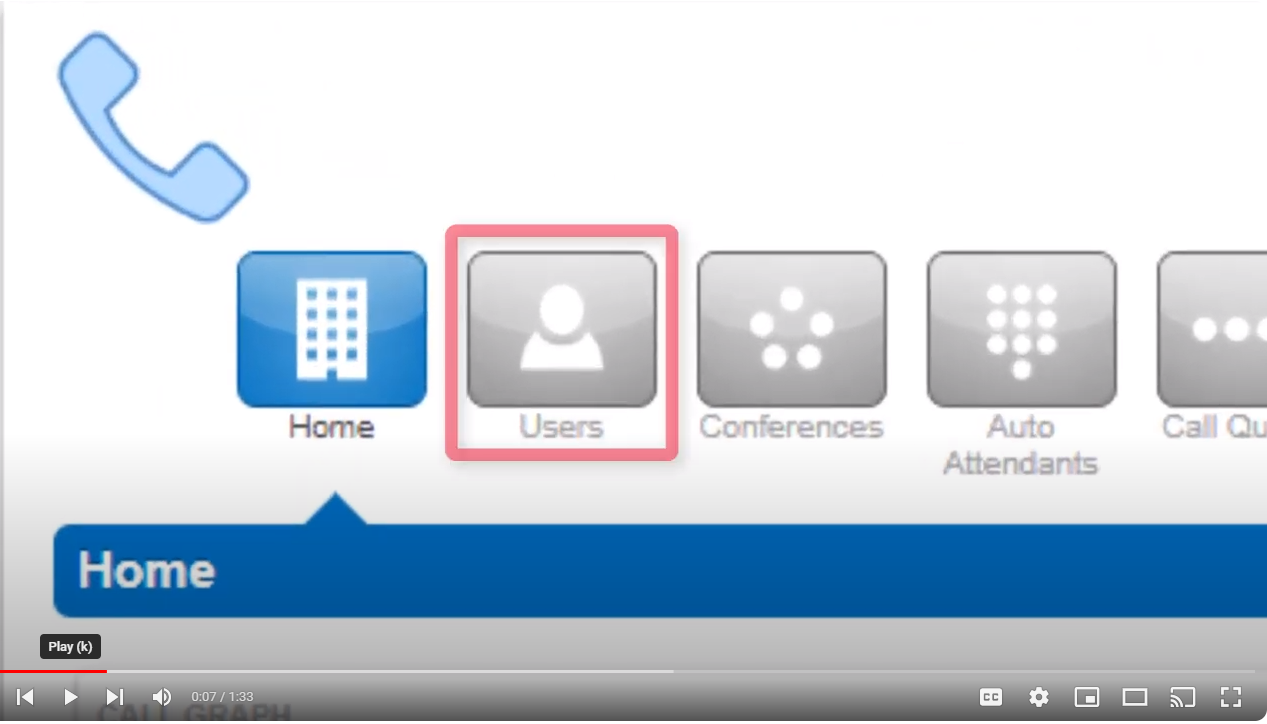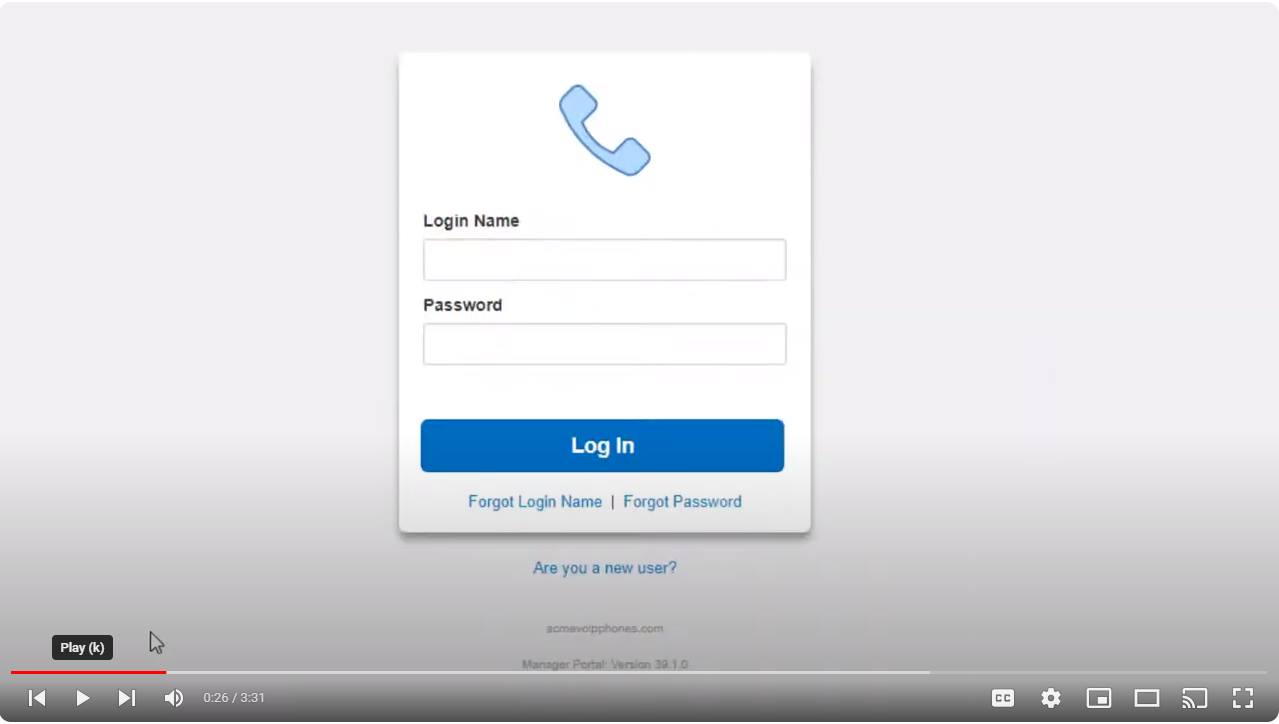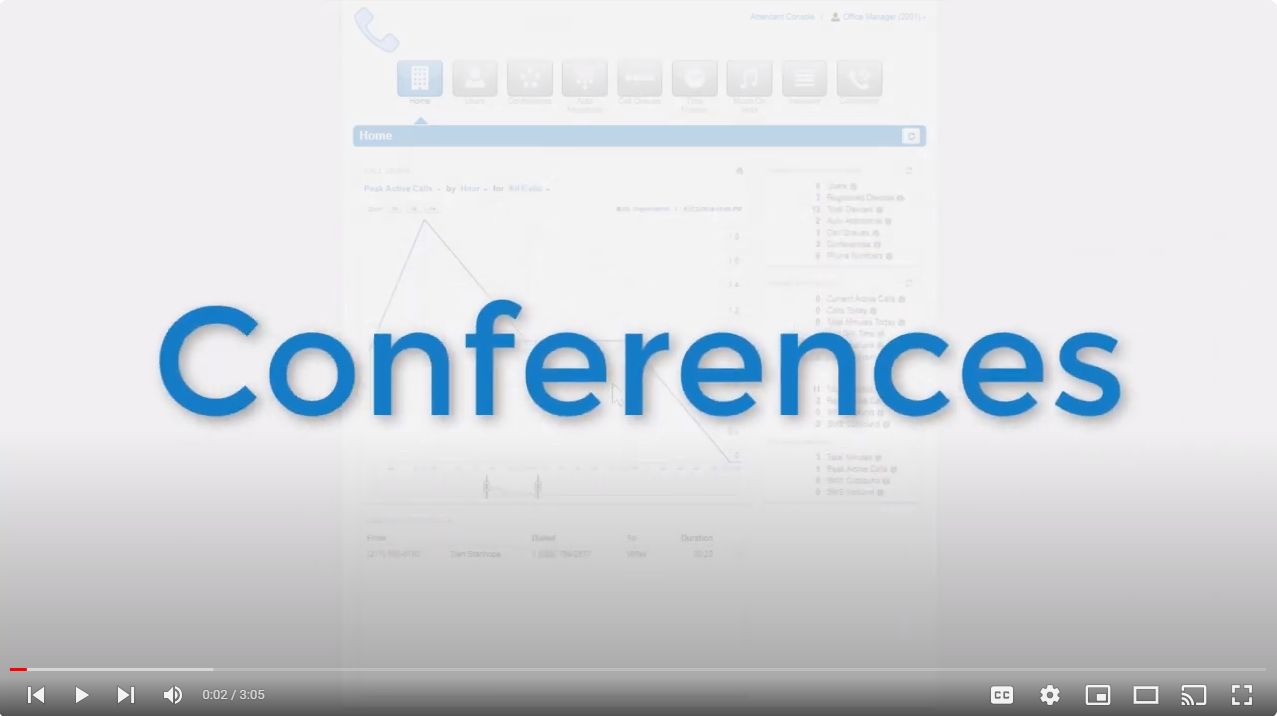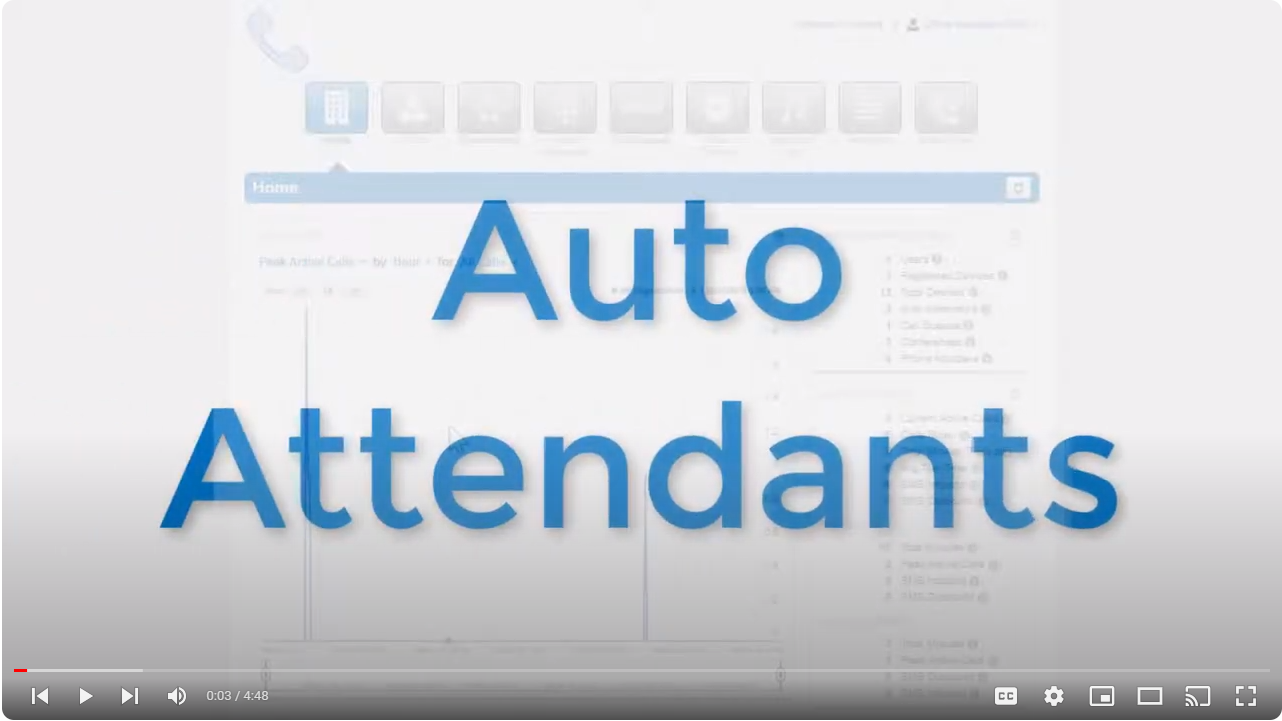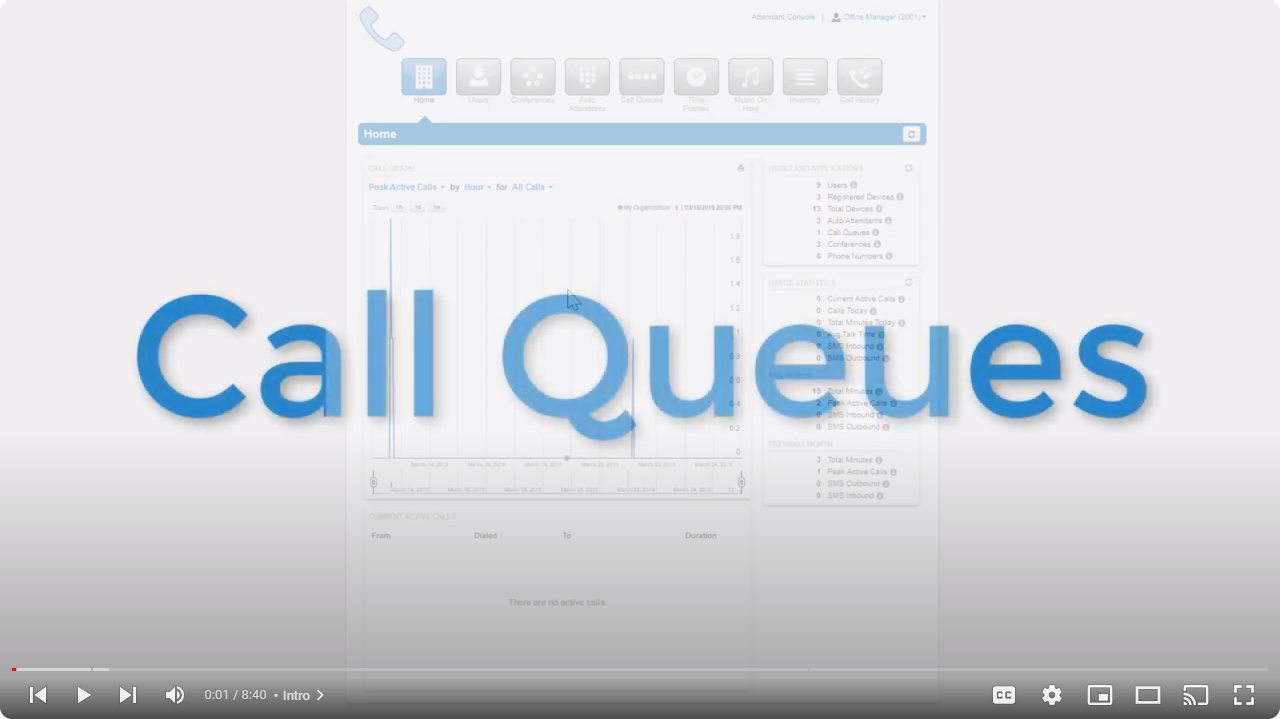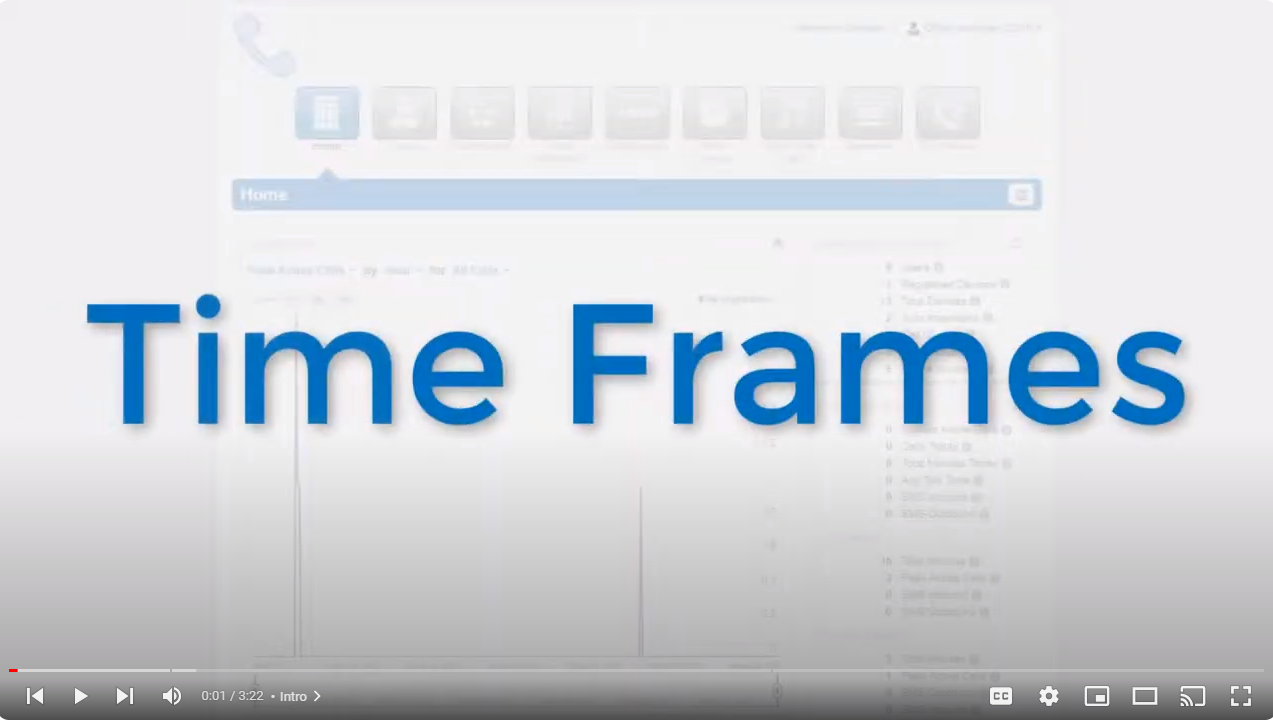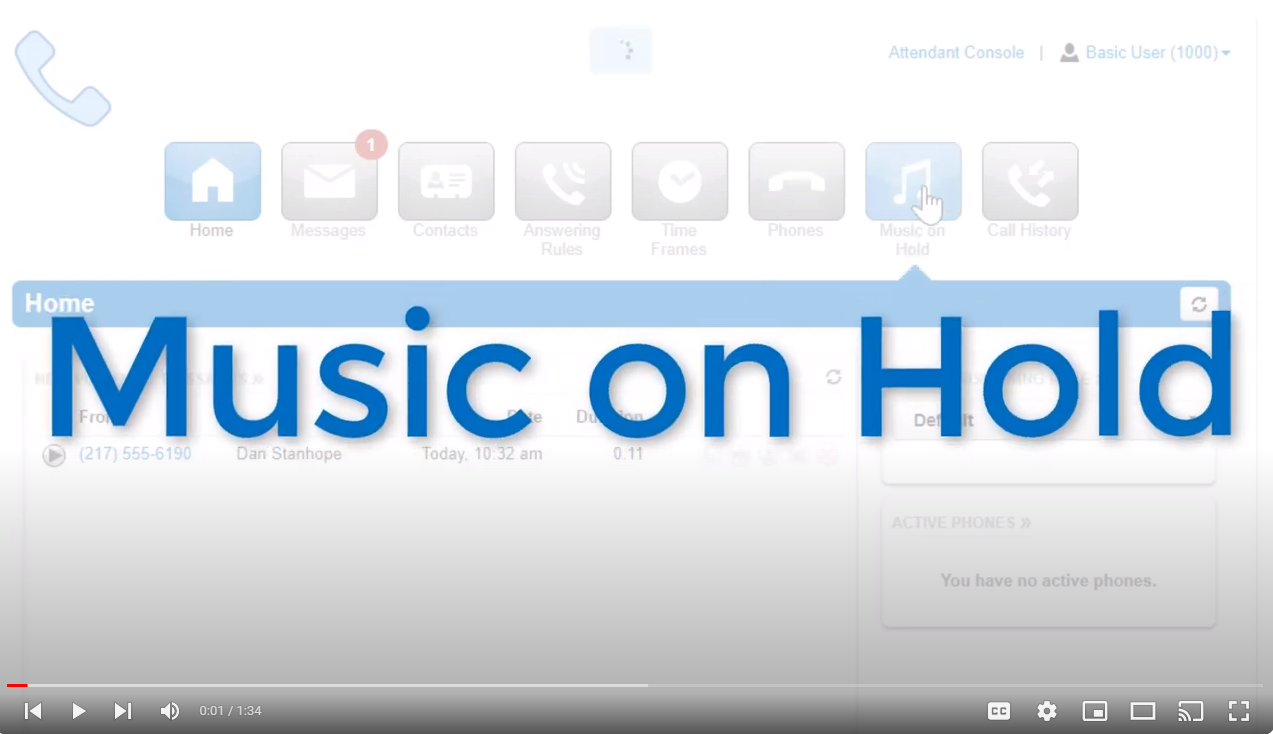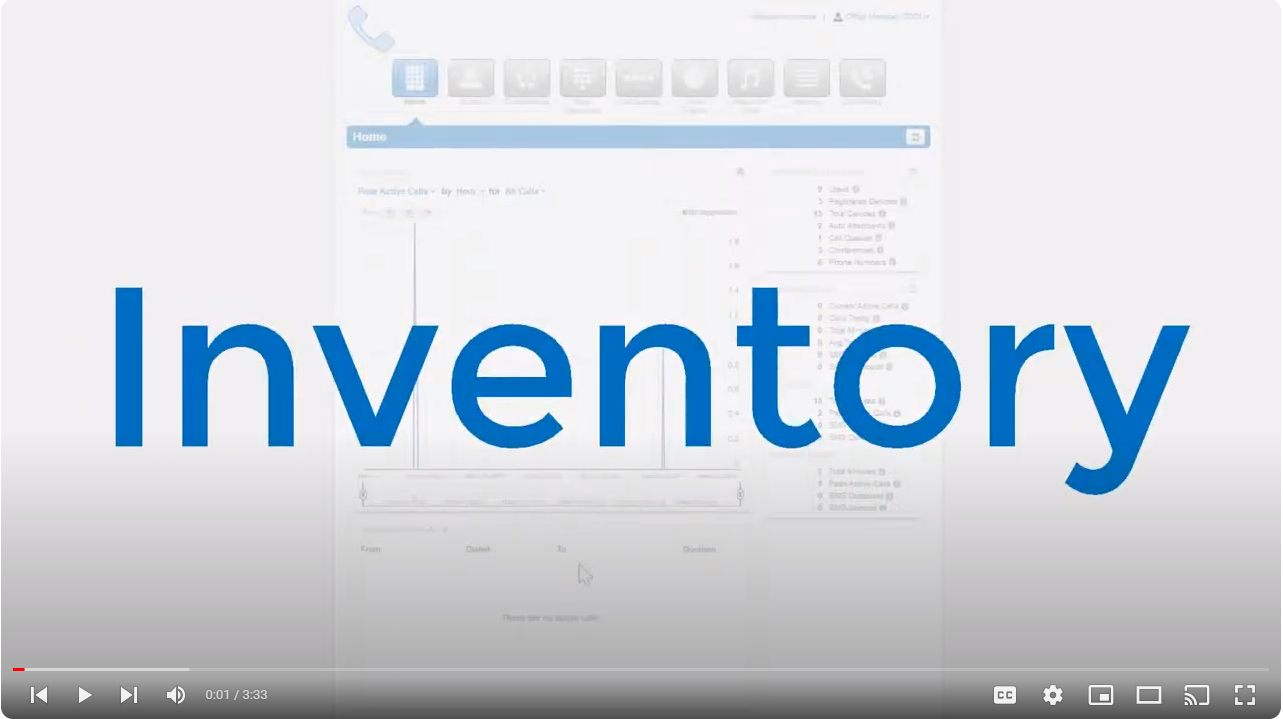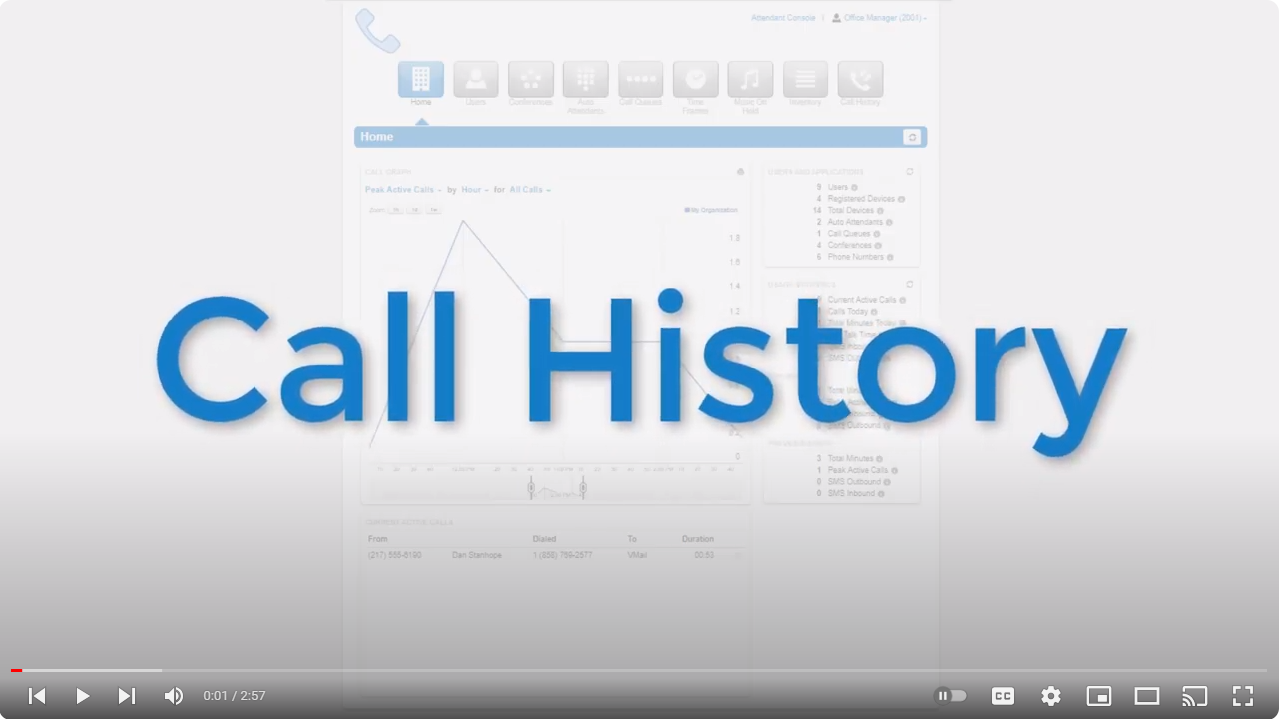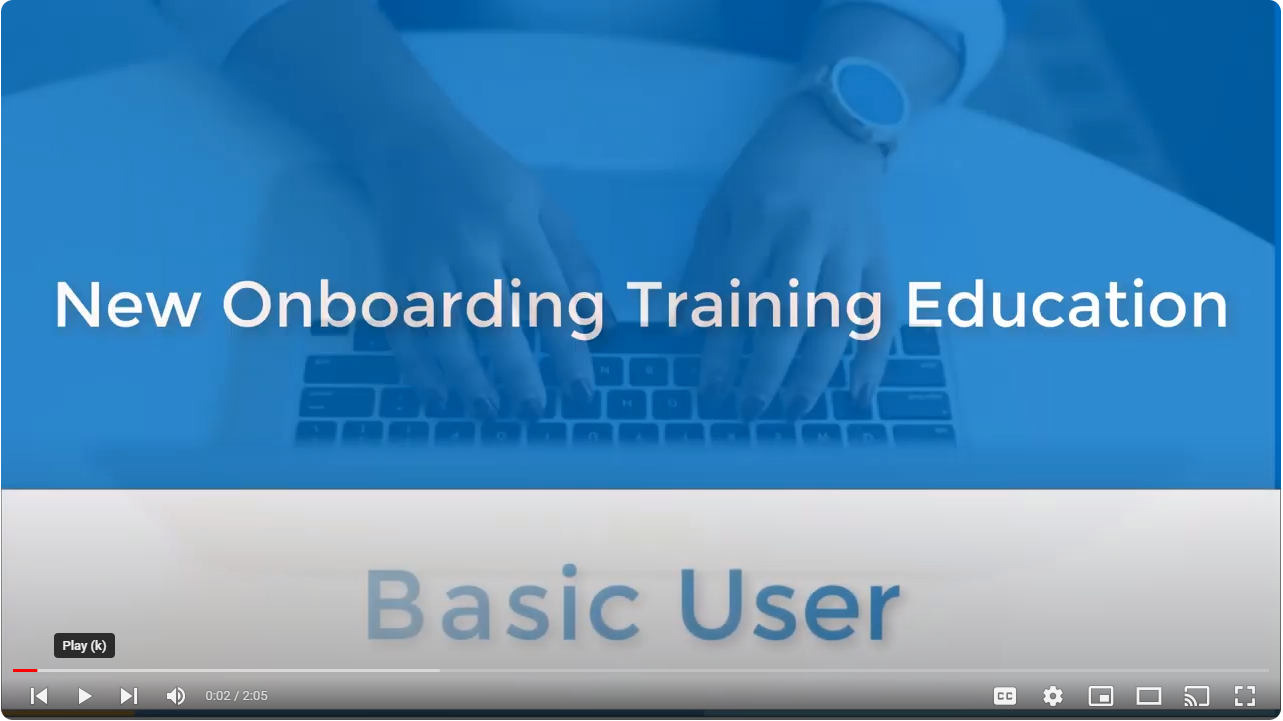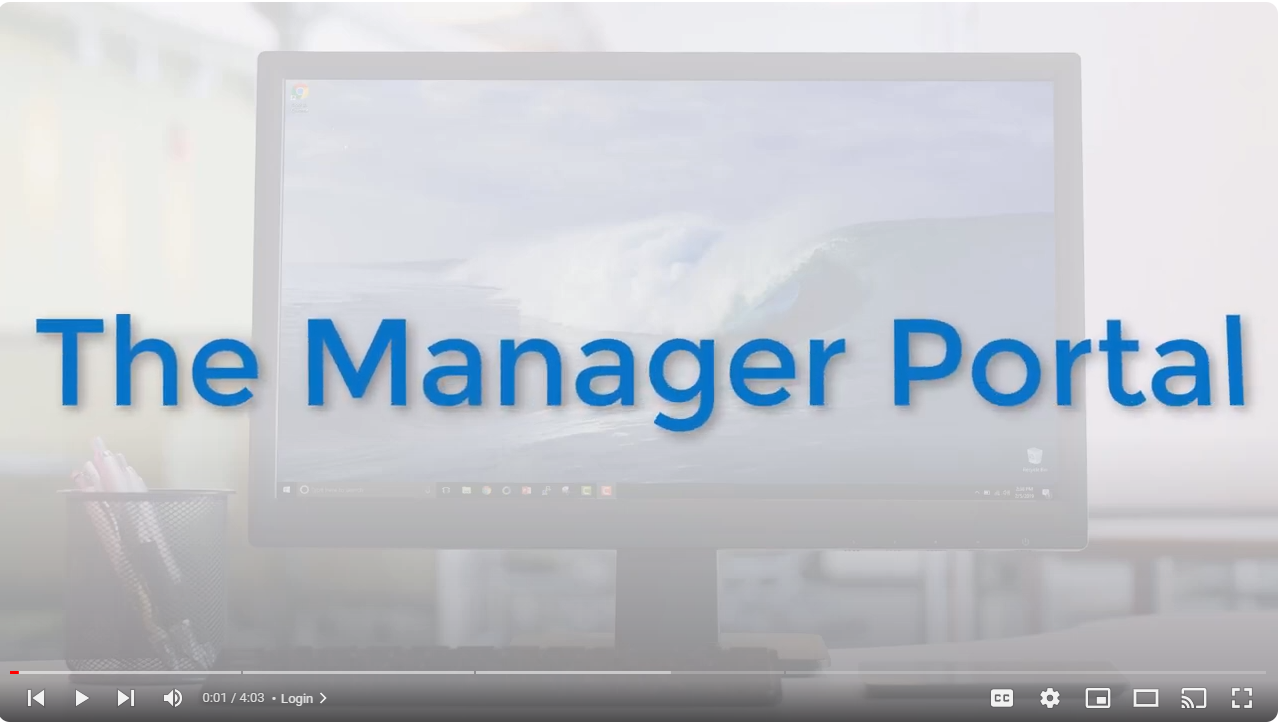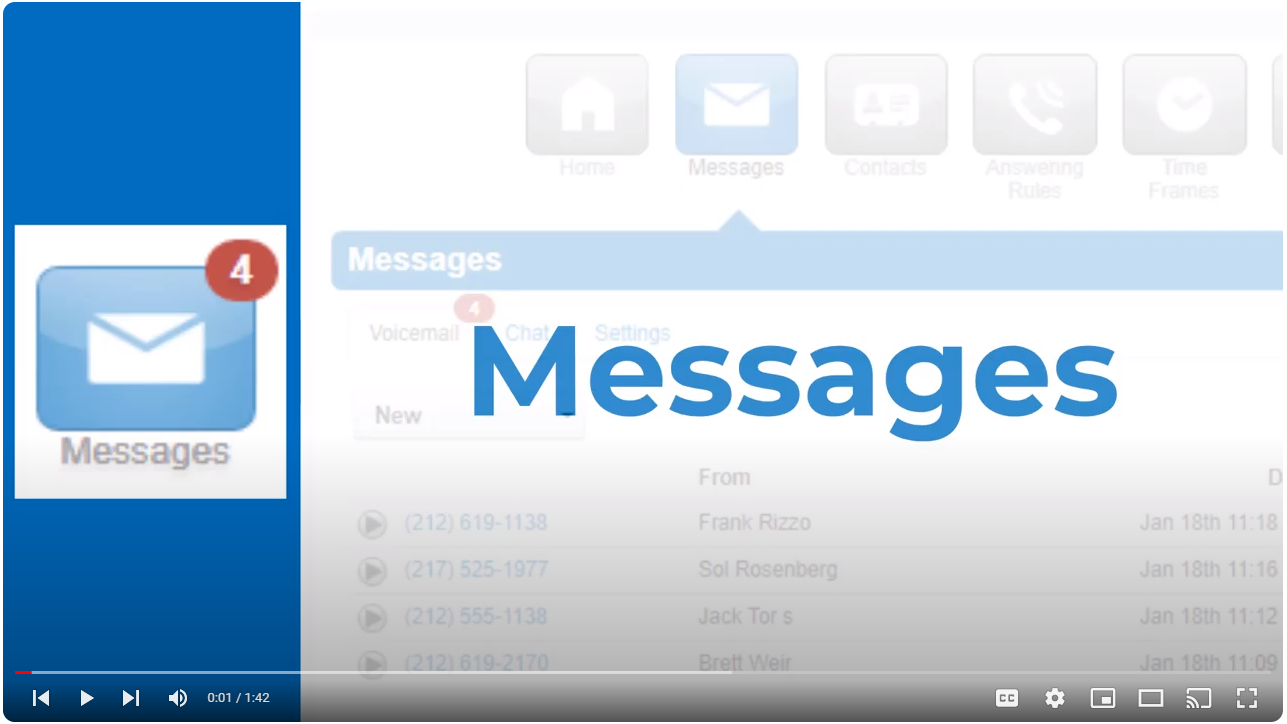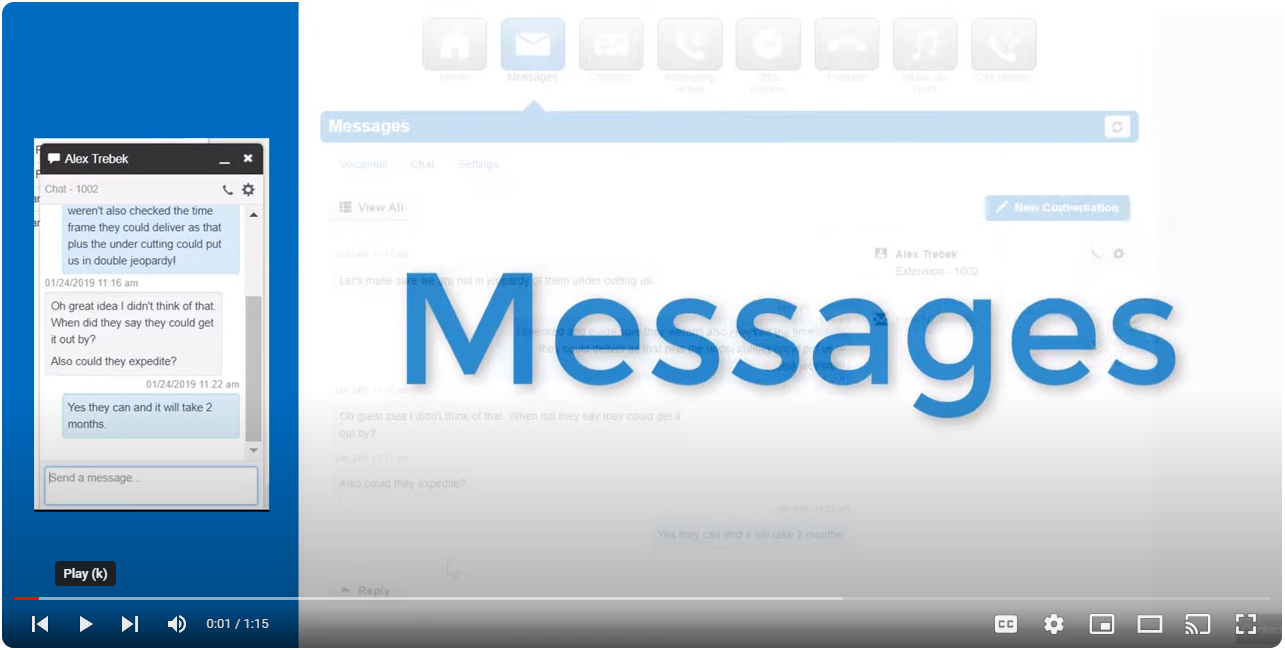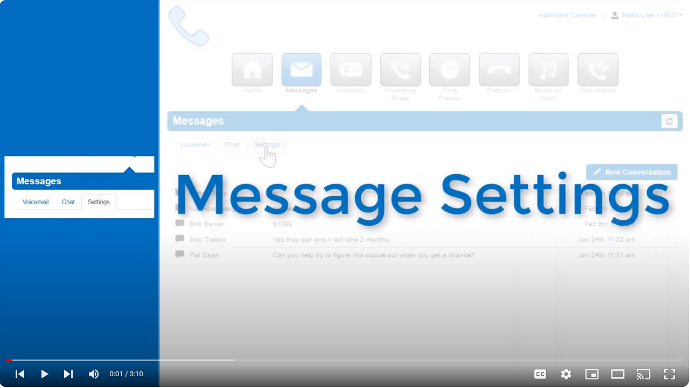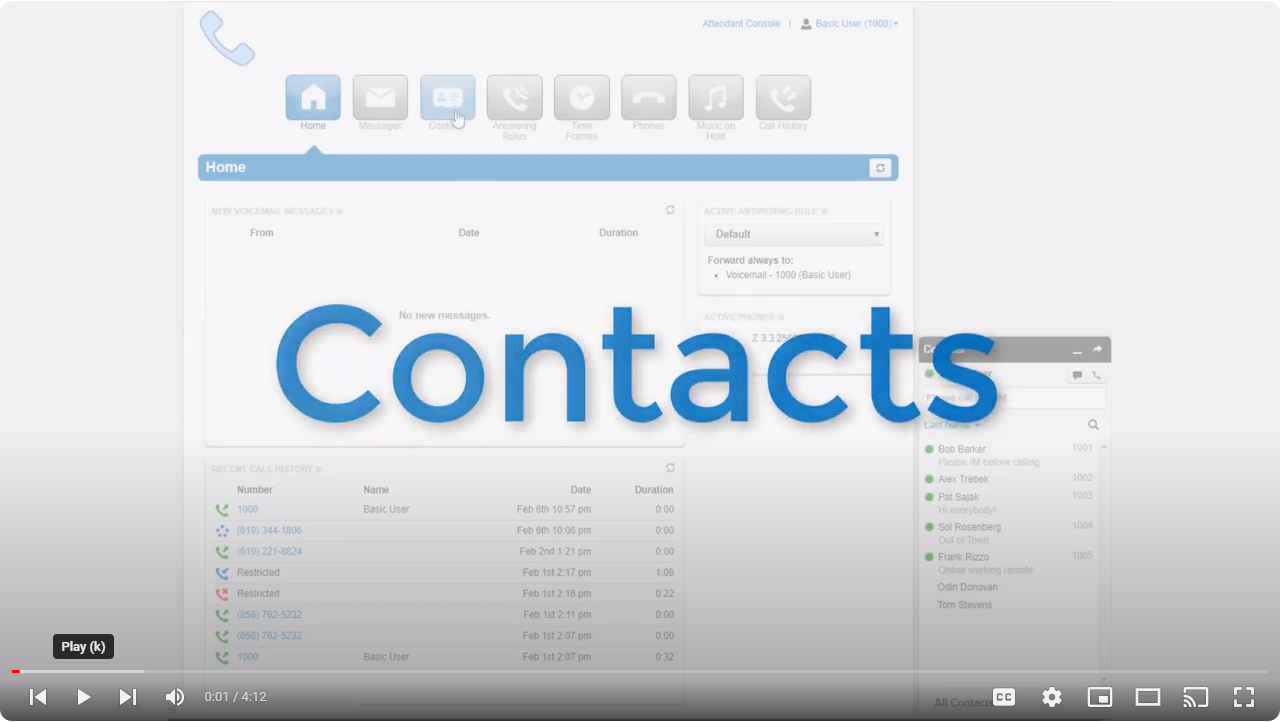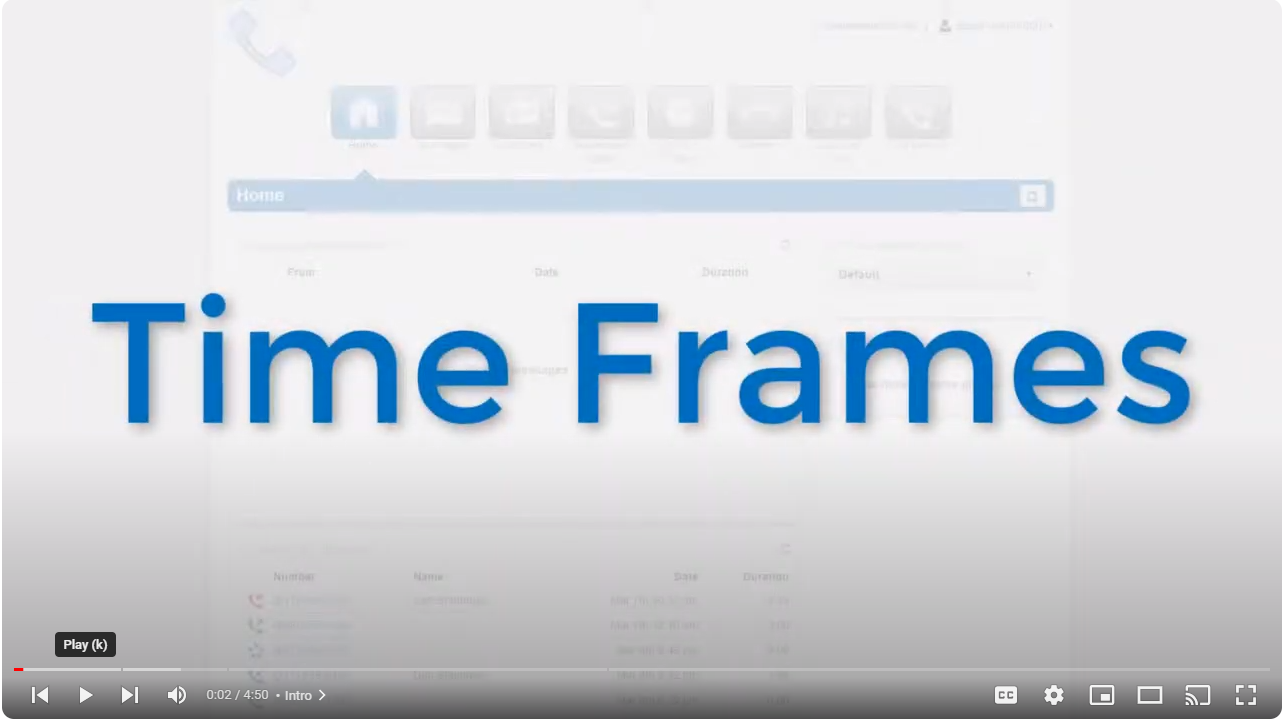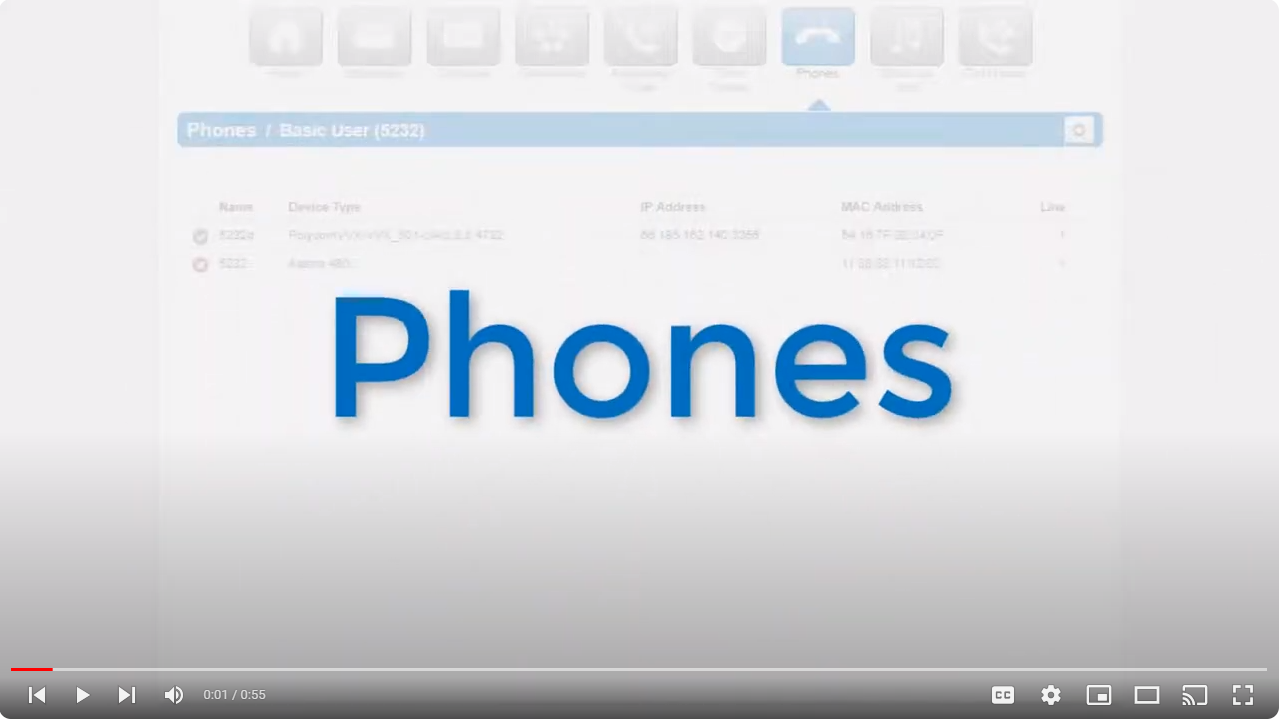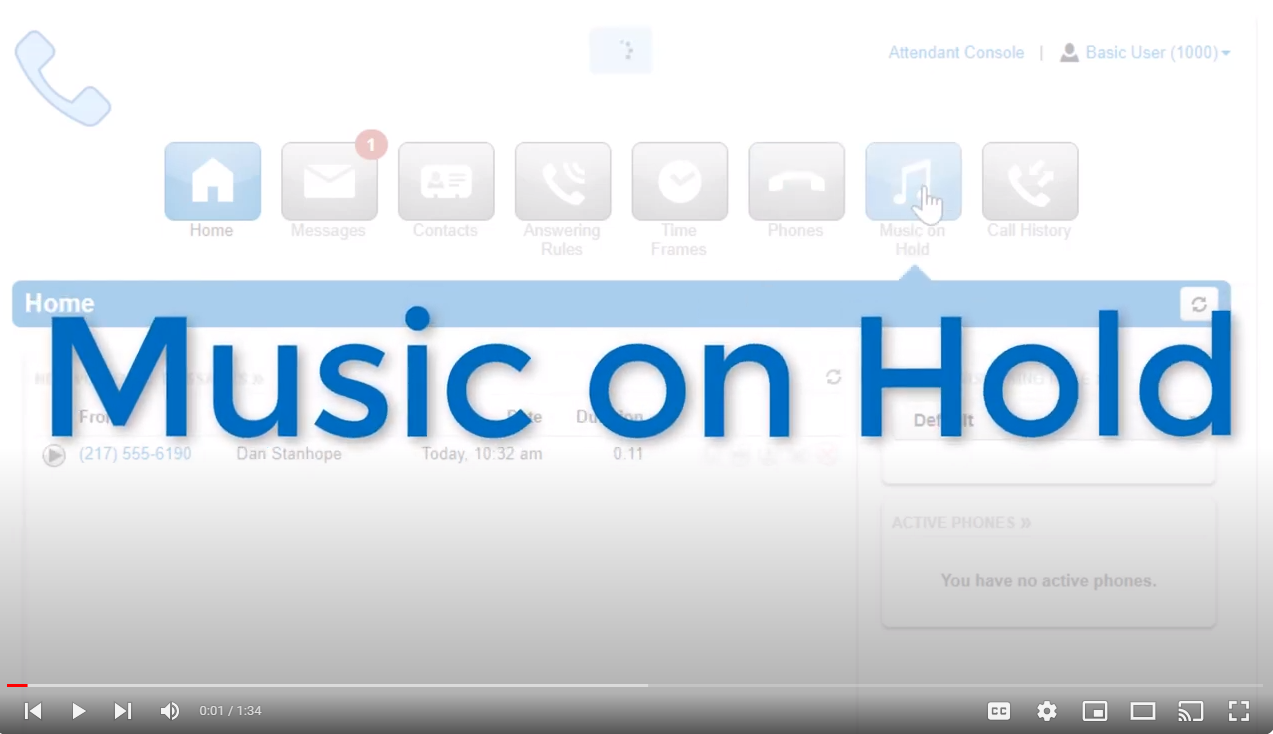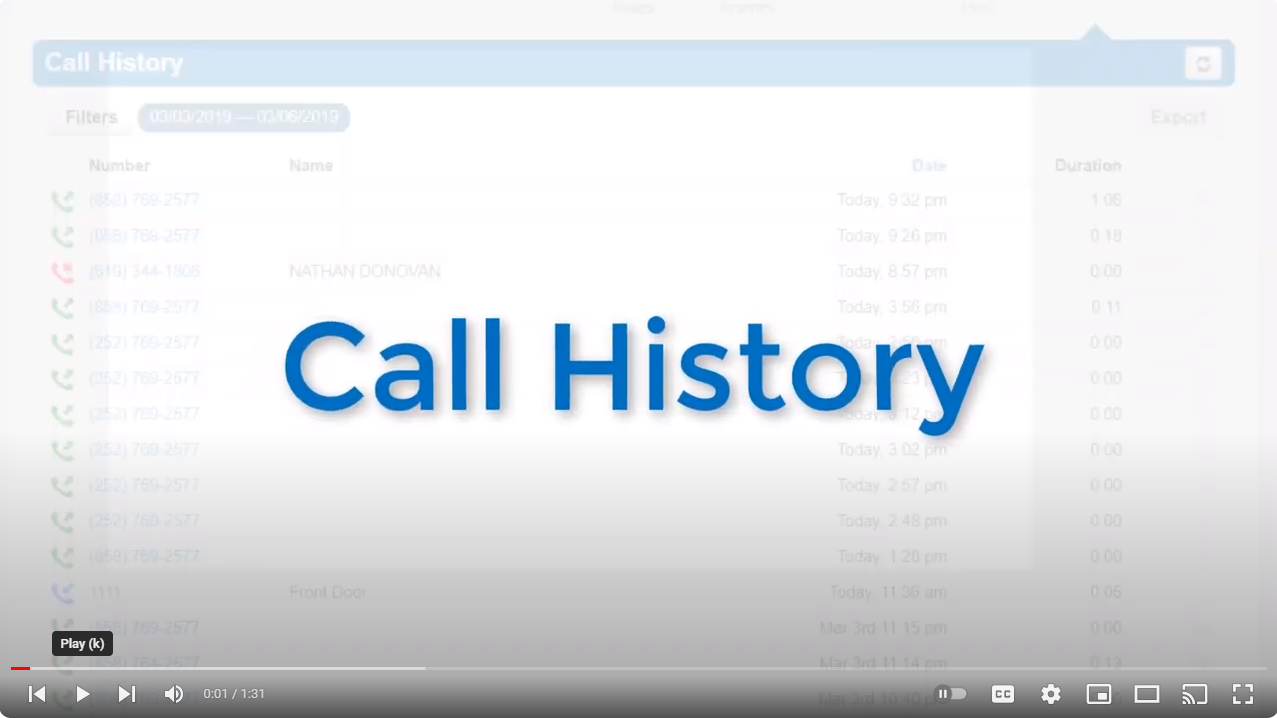Training Videos
1 Intro.
The Office Manager Onboarding training covers various configuration options, including user creation and management, conference bridge setup, auto attendant and dialpad menu options, call flows, shared timeframes for answering rules, music on hold customization, phone number assignments, and call history review for your domain.
2 Users.
The Users Center enables management of domain users, allowing creation, modification, deletion, assigning permissions, adding phone extensions, editing profiles, configuring answering rules and voicemail options, and providing advanced options like password reset and sending welcome emails.
3 Manager Portal
To manage your account, use the Manager Portal accessed by entering your domain in a web browser, where you can manage users, conference bridges, auto attendants, call queues, time frames, music on hold, inventory, and call history, along with viewing call activity, user and device statistics, and usage data for your domain.
4 Conferences.
The Conference Center enables management of conference bridges for group calls, allowing creation, modification, and assignment of phone numbers, with options for dedicated or owned bridges, leader and participant PINs, and customizable call handling features like music on hold, participant announcements, and report generation.
5 Auto Attendant.
Auto attendants are interactive voice recordings that route callers to their desired destination based on selections made from menu prompts, with options to create, edit, and delete attendants, set time frames, record greetings, configure dial pad menu options for various call treatments, and enable direct extension dialing.
6 Call Queues.
Call queues manage incoming calls by placing them in a waiting line to be answered by multiple users according to configured settings like ring type, call recording, queue length, expected wait time, music on hold, and agent availability, with customizable options for pre-queue conditions, in-queue treatments, and agent assignment.
7 Time Frames.
Timeframes are specific periods set to dictate call routing in answering rules, allowing customization of phone system behavior based on time and date, with options to create, edit, and apply these timeframes to ensure calls are managed according to the desired schedule.
8 Music On Hold.
Music on hold, which callers hear when placed on hold or waiting in a queue, can be customized for specific users, call queues, or the entire organization, with options to upload MP3 or WAV files, order playback, randomize songs, and add introductory greetings.
9 Inventory.
The inventory allows for the management of phone number routing for voice calls and SMS, device configuration for user accounts, and customization of call treatments, with features to edit, search, export phone numbers, manage SMS settings, add and configure devices, and ensure calls are directed appropriately within the organization.
10 Call History.
The call history displays all calls made to and from your organization, offering options to filter by date, user, and call type, and features to export the call history to a CSV file, schedule regular exports, and if enabled, download or listen to call recordings directly.
1 Intro.
The basic user onboarding training provides a comprehensive guide to managing one's account through the Manager Portal, covering navigation, messaging, contacts, time frames, answering rules, device management, and call history.
2 Navigation to portal and login.
To manage your account, use the Manager Portal, accessed by entering your domain in a web browser, where you can log in with credentials or receive them via email, and navigate features including the attendant console, profile settings, voicemail, call history, answering rules, conference participants, registered devices, and contacts management.
3 Messages voicemail tab.
The Message Center consolidates voicemails, chat messages, and voicemail options, accessible via the message icon, with features to display new, saved, or trashed voicemails, and options to play, forward, download, or save messages directly from your web browser.
4 Messages message tab.
The chat tab displays all chat conversations with options to reply, call, manage notifications, delete conversations, and start new chats by typing a contact's name or selecting from a list of contacts.
5 Messages settings tab.
The Settings tab allows users to manage voicemail settings, greetings, recorded names for the company directory, and email notifications, with options to enable/disable voicemail, sort inbox, manage greetings, record new greetings via call, and adjust email notification preferences.
6 Contacts.
Contacts listed in the directory are displayed based on their profile settings, with options to filter by user status, department, and availability, and features to edit or add contact information, sort contacts, and export or import contacts via various CSV formats for sharing.
8 Phones.
The Phone tab displays a list of devices registered to your account, indicating their status, type, manufacturer, model, IP and MAC addresses, and extension number, with green icons for registered devices and red X icons for unregistered ones due to issues like being turned off or network connectivity problems.
9 Music On Hold.
To customize your account's music on hold, click the music on hold icon in the Manager Portal, where you can add, order, or randomize music files, set a user data limit, and enable an introductory greeting for callers placed on hold.
10 Call History.
The call history feature allows you to view calls made from your account within a specified date range, offering filters for date, phone numbers, call type, and options to display varying amounts of calls per page, add calls to contacts, download recordings, listen to calls directly, and export the history to a CSV file.